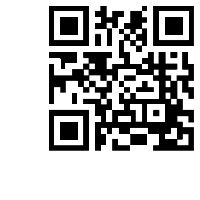Support Center
Can I add caption to the jQuery image banner slider?
"I use your free version and set up the product banner slider for my ecommerce site, as you know, the image with caption can show the detail of my product, but I don't know to do this, can you give me a guide?"
Answer :
Yes, Hi Slider enables you to add caption for each slide, you can add Title as well as Description. The following steps will show you how to do this:
(1) After you click "Create New ", add images or videos as slides;
(2) Choose the slide that you want to add caption, then you can add Title and Description for it in the Basic Info tab;

(3) Click "OK" to enter into template setting interface. And in Template Settings interface, click "Custom" tab and enable the "Caption" option.

(4) Click the "Refresh" button to save the settings.

Besides, you can also add slides and text in the template setting interface. At last, click the "Publish" button to output the slider.
\Related FAQ:
Is it possible to begin image banner slider from a random slide and play images in random order?
How to make the next and previous arrows always visible at the image banner slider?
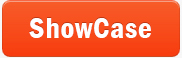 |
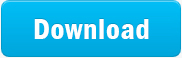 |
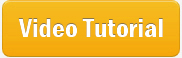 |
| Free for personal use | ||