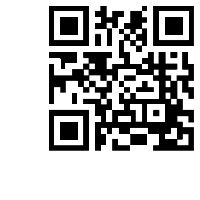Support Center
How to insert the css image slider with thumbnails into Joomla website?
"I have mastered the method of making a joomla css image silder with thumbnalis on my pc, how to insert the slider project into my joomal site?"
Answer :
Step 1: Output Joomla Module
Click the "Publish" button at the top menu bar to enter into the output interface, choose "Jooma module" as output type, click the "Browse" button to choose output folder and define the name for the ZIP file;
Select the Joomla version and the Slider ID (You need to specify a unique ID for each slideshow in one Joomla website). Then click the "Publish" button to publish the slider;

Step 2: Install Joomla Module
Log in your Joomala website Administrator, click "Extensions" and choose "Extension Manager", and then browse to choose the output ZIP file, click the "Upload & Install" button;

Step 3: Configure Joomla Slider
Then you need to configure for the Joomla slider module. Click "Extensions and then Module Manager, choose the Hi Slider Module you just installed, and you will see the below interface. You can configure the Joomla slider with different options: Title, Position, Status, Access and so on. Then save the configuration.
Please note that it's important to set position for the slider, you can select position from the list or input a customized one. Here we input ours (value: hislider1) to display the slideshow in an article. And remember to select Status as Published.

Step 4: Insert the Slider
Insert the slider by using the position code. Click Content>> Article Manager>> Add New Article, now you can input the code {loadposition hislider1} to the article. Save and close the article manager and you can view the image slider in the web page.

Related FAQ:
How to Add a Banner Slideshow to Joomla Frontpage with Hi Slider?
How to pop up with light box style while click wordpress Jquery slider?
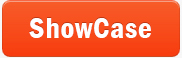 |
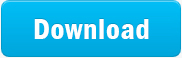 |
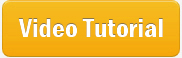 |
| Free for personal use | ||